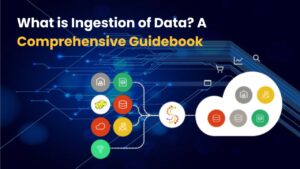When working in R, ensuring you’re using the correct version of a package is essential for maintaining consistency, debugging, reproducibility, and compatibility with your codebase. Whether you’re a data analyst, statistician, data scientist, or software engineer, knowing how to determine which R package version is currently loaded can save time and prevent unforeseen errors.
This article provides a detailed, step-by-step guide on how to check the version of an R package that is loaded in your environment. We’ll explore different methods, cover related best practices, and highlight some practical use cases — all from an SEO-optimized, professional perspective for 2025.
Master Data Science in Pune—From Basics to Advanced with Real Projects!
Introduction to R Package Versions
Every R package has a version number, typically in the format major.minor.patch, such as 1.2.0. These numbers signify
- Major: Significant changes, possibly breaking backward compatibility.
- Minor: New features added without breaking existing functionality.
- Patch: Bug fixes and minor improvements.
R loads the version of a package installed in your library path when you run library(package_name) or require(package_name). But how do you confirm which version is currently active in your session?
Why Package Versions Matter
Here are several reasons why checking the version of a loaded R package is important:
- Reproducibility: Collaborators need to know exact versions to reproduce results.
- Debugging: Errors may arise from version incompatibilities or missing features.
- Documentation: Clear version tracking helps in project audits and publishing research.
- Compatibility: Packages evolve, and certain versions may not work with others.
In professional or production environments, such attention to versioning becomes vital.
Method 1: Using the package Version() Function
The most direct and reliable way to check the loaded version of a package is by using the packageVersion() function.
Syntax:
r
Copy
Edit
packageVersion(“dplyr”)
Output:
r
Copy
Edit
[1] ‘1.1.4’
Advantages:
Simple and fast.
Clearly displays the version in numeric format.
Works even if the package is not loaded but installed.
Note: This command checks the installed version, which is usually the same as the loaded version unless multiple libraries are involved.
Method 2: The sessionInfo() Function
If you want a broader overview of your R environment, sessionInfo() is ideal.
Example:
r
Copy
Edit
sessionInfo()
Output (partial):
less
Copy
Edit
Other attached packages:
[1] dplyr_1.1.4 ggplot2_3.5.0
loaded via a namespace (and not attached):
[1] tidyr_1.3.1
Use Case:
Provides full session context, including R version, platform, and package versions (attached and loaded).
Pro Tip: Include sessionInfo() output in shared code, reports, or research papers for transparency.
Method 3: Using installed.packages()
For a more programmatic way of checking all installed packages and their versions, use:
r
Copy
Edit
installed.packages()[, c(“Package”, “Version”)]
To isolate a single package:
r
Copy
Edit
installed.packages()[“dplyr”, “Version”]
Benefits:
Good for auditing environments.
Can be integrated into scripts to create package inventory lists.
Method 4: The devtools::session_info() Approach
The devtools package offers an enhanced version of sessionInfo():
r
Copy
Edit
devtools::session_info()
Benefits:
- Cleaner output.
- Shows package versions and sources (CRAN, GitHub, etc.)
- Useful for advanced users and developers managing dependencies.
You can also get info for a specific package:
r
Copy
Edit
devtools::session_info(“dplyr”)
This includes:
Version
Source
Dependencies
Method 5: The version Field in DESCRIPTION
Every R package has a DESCRIPTION file, which contains the version number.
To read it manually:
r
Copy
Edit
read.dcf(system.file(“DESCRIPTION”, package = “dplyr”)) [1, “Version”]
Advantages:
Accesses the metadata directly.
Useful for custom inspection or during package development.
Method 6: Checking Package Version in RStudio
If you’re using RStudio, it offers a GUI-based way to see package versions:
Click on the Packages tab in the bottom-right pane.
Use the search bar to find your package.
The version is listed right next to the package name.
Good For:
Quick visual verification.
Beginners are unfamiliar with command-line options.
Cross-Checking Loaded vs Installed Versions
Sometimes, the loaded version might differ from what’s installed elsewhere (e.g., due to multiple library paths).
You can compare using
r
Copy
Edit
# Check loaded version
packageVersion(“dplyr”)
# Check which file is being loaded
system.file(package = “dplyr”)
Also check your .libPaths():
r
Copy
Edit
.libPaths()
This helps trace where R is loading the package from, especially useful when managing multiple versions across environments.
Automating Version Checks in R Scripts
To make your R scripts robust, consider embedding version checks:
r
Copy
Edit
if (packageVersion(“dplyr”) < “1.1.0”) {
stop(“Please upgrade dplyr to version 1.1.0 or higher.””)
}
Why it helps:
Prevents incompatibility errors.
Useful in production pipelines or CI/CD settings.
Ensures team members are using consistent versions.
Keeping Package Versions Consistent Across Projects
For reproducible research and collaborative work, use renv or packrat:
Using renv:
r
Copy
Edit
renv::init()
This captures the exact package versions in a lockfile so they can be reproduced later.
Restore environment:
r
Copy
Edit
renv::restore()
This reinstalls all packages in the same versions used previously.
Benefits:
- Ensures long-term reproducibility.
- Easily sharable with collaborators.
- Supports isolated environments for each project.
Top-Rated Data Science Course in Pune—Learn from Industry Experts!
Tools for Version Management
Several tools can help manage package versions:
| Tool | Purpose |
| renv | Dependency management and version locking |
| packrat | Project-specific library management |
| checkpoint | Uses MRAN snapshots for version control |
| docker | Container-based version control |
For production environments, combining R with Docker ensures complete version control across OS, R, and packages.
Conclusion
Determining which R package version is loaded is a foundational skill for every R programmer. Whether you’re debugging an issue, ensuring reproducibility, or collaborating on a project, knowing how to check and manage package versions is essential in 2025’s data-driven world.
By following these strategies, you can avoid version conflicts, reduce bugs, and maintain clean, reliable R codebases.
Get Job-Ready with Pune’s Best Data Science Training Program!
FAQ Section
Q1: How can I find the version of a package in R?
Use packageVersion(“package_name”) to find the installed version quickly.
Q2: How do I know if the correct package is loaded?
Use sessionInfo() or devtools::session_info() to see loaded packages and their versions.
Q3: Can I lock package versions in R?
Yes, tools like renv and packrat allow you to lock and restore specific package versions.
Q4: Is it possible to run different versions of the same package?
While not directly, you can achieve this by using isolated environments or Docker containers.
Q5: How do I update an R package to the latest version?
Use install.packages(“package_name”) to install the latest version from CRAN.
If you want to write reproducible R scripts or ensure compatibility in your team projects, mastering package version management is crucial. Don’t let version mismatches derail your work — stay informed, stay in control.